Laravel autocomplete textbox, input box search from database using jQuery ajax; In this tutorial, you will learn how to implement textbox, input box search from database in laravel 8 app using jQuery Ui and ajax.
Autocomplete mechanism is frequently used in modern websites to provide the users a list of suggestion while typing the beginning word in the text box. jQueryUI provides an autocomplete widget to facilitates users by giving a list of suggestions to type in a text box.
This Laravel jQuery Ui Autocomplete Search database example tutorial will create simple product search text box. After that, will implement jQuery UI and ajax code to search autocomplete or auto-fill data from database in laravel 8 app.
Laravel JQuery UI Autocomplete Ajax Search Example
Use the following steps and create autocomplete search using jQuery ui and ajax from database in laravel 5, 6, 7, and 8 applications:
- Step 1 – Install Laravel App
- Step 2 – Database Configuration Database
- Step 3 – Make Model and Migration
- Step 4 – Make Routes
- Step 5 – Create Controller
- Step 6 – Create Blade View
- Step 7 – Implement jQuery Ajax Code
- Step 8 – Run Development Server
Step 1 – Install Laravel App
First of all, execute the following command on command prompt to install/download laravel 8 fresh setup in your system or server:
composer create-project --prefer-dist laravel/laravel blog
Step 2 – Database Configuration Database
In this step, connect to laravel 8 app to database. So open .env file and add the database detail like following:
DB_CONNECTION=mysql
DB_HOST=127.0.0.1
DB_PORT=3306
DB_DATABASE=here your database name here
DB_USERNAME=here database username here
DB_PASSWORD=here database password here
Step 3 – Make Model and Migration
In this step, execute the following command on command prompt to create product model and migration file:
php artisan make:model Product -m
Then open product.php file and add the following code into it, which is placed on app/model directory:
<?php
namespace App\Models;
use Illuminate\Database\Eloquent\Factories\HasFactory;
use Illuminate\Database\Eloquent\Model;
class Product extends Model
{
use HasFactory;
protected $fillable = [
'name'
];
}
After that, open create_products_tables.php and add the following code into it, which is placed on database/migration directory:
<?php
use Illuminate\Support\Facades\Schema;
use Illuminate\Database\Schema\Blueprint;
use Illuminate\Database\Migrations\Migration;
class CreateProductsTable extends Migration
{
/**
* Run the migrations.
*
* @return void
*/
public function up()
{
Schema::create('products', function (Blueprint $table) {
$table->id();
$table->string('name');
$table->timestamps();
});
}
/**
* Reverse the migrations.
*
* @return void
*/
public function down()
{
Schema::dropIfExists('products');
}
}
Step 4 – Make Model and Migration
In this step, create two routes one for the show search box and second for autocompleting search data using jquery and ajax:
<?php
use Illuminate\Support\Facades\Route;
use App\Http\Controllers\AutoCompleteController;
/*
|--------------------------------------------------------------------------
| Web Routes
|--------------------------------------------------------------------------
|
| Here is where you can register web routes for your application. These
| routes are loaded by the RouteServiceProvider within a group which
| contains the "web" middleware group. Now create something great!
|
*/
Route::get('search', [AutoCompleteController::class, 'index'])->name('search');
Route::get('autocomplete', [AutoCompleteController::class, 'autocomplete'])->name('autocomplete');
Step 5 – Create Controller
In this step, create a controller name AutoCompleteController by executing the following command on command prompt:
php artisan make:controller AutoCompleteController
Then open AutoCompleteController.php and add the following code into this file, which is placed on app/http/controllers directory:
<?php
namespace App\Http\Controllers;
use Illuminate\Http\Request;
use App\Models\Product;
class AutoCompleteController extends Controller
{
/**
* Display a listing of the resource.
*
* @return \Illuminate\Http\Response
*/
public function index()
{
return view('autocomplete-search');
}
/**
* Show the form for creating a new resource.
*
* @return \Illuminate\Http\Response
*/
public function autocomplete(Request $request)
{
$res = Product::select("name")
->where("name","LIKE","%{$request->term}%")
->get();
return response()->json($res);
}
}
Step 6 – Create Blade View
In this step, Go to resources/views directory and create blade view file name autocomplete-search.blade.php.
Then add the following code into autocomplete-search.blade.php:
<!DOCTYPE html>
<html>
<head>
<title>Laravel 8 Autocomplete Textbox From Database with jQuery Ajax - Tutsmake.com</title>
<meta name="csrf-token" content="{{ csrf_token() }}">
<link rel="stylesheet" href="https://stackpath.bootstrapcdn.com/bootstrap/4.5.2/css/bootstrap.min.css">
<link rel="stylesheet" href="//code.jquery.com/ui/1.12.1/themes/base/jquery-ui.css">
<script src="https://code.jquery.com/jquery-1.12.4.js"></script>
<script src="https://code.jquery.com/ui/1.12.1/jquery-ui.js"></script>
<script type="text/javascript">
var siteUrl = "{{url('/')}}";
</script>
</head>
<body>
<div class="container mt-4">
<div class="card">
<div class="card-header text-center font-weight-bold">
<h2>Laravel 8 Autocomplete Textbox From Database using jQuery ajax - Tutsmake.com</h2>
</div>
<div class="card-body">
<form name="autocomplete-textbox" id="autocomplete-textbox" method="post" action="#">
@csrf
<div class="form-group">
<label for="exampleInputEmail1">Search Product By Name</label>
<input type="text" id="name" name="name" class="form-control">
</div>
</form>
</div>
</div>
</div>
<script src="{{ asset('auto.js') }}"></script>
</body>
</html>
Step 7 – Implement jQuery Ajax Code
In this step, Navigate public directory and create one file name auto.js.
Then add the following code in auto.js file:
$(document).ready(function() {
$( "#name" ).autocomplete({
source: function(request, response) {
$.ajax({
url: siteUrl + '/' +"autocomplete",
data: {
term : request.term
},
dataType: "json",
success: function(data){
var resp = $.map(data,function(obj){
return obj.name;
});
response(resp);
}
});
},
minLength: 2
});
});
Step 8 – Run Development Server
Now, execute the php artisan serve command on command prompt to start your server :
php artisan serve
Then open browser and fire the below url on it:
http://localhost:8000/search
Conclusion
Laravel 8 autocomplete search from database example tutorial, You have learned how to implement an autocomplete search in our laravel 8 application.
Recommended Laravel Posts
If you have any questions or thoughts to share, use the comment form below to reach us.
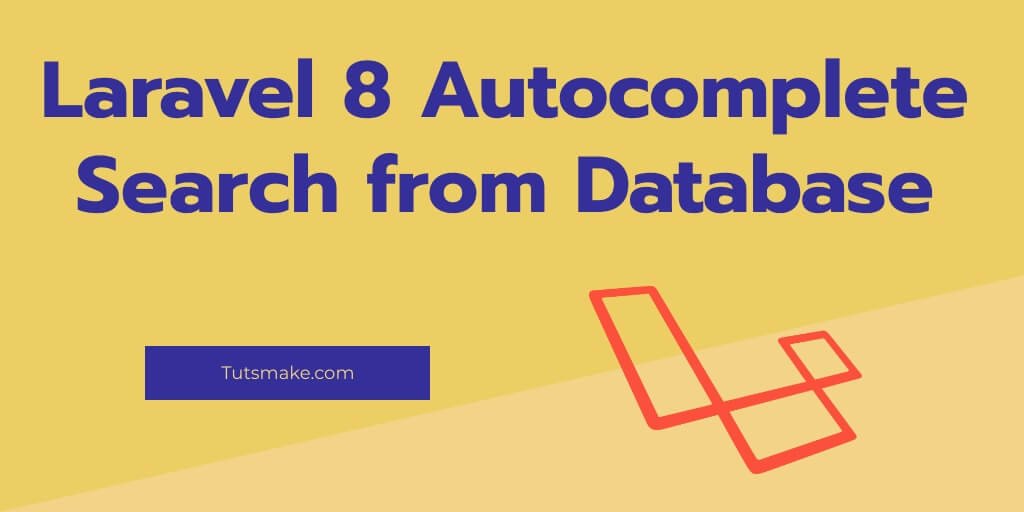
Thank you so much sir it help me nd save my time