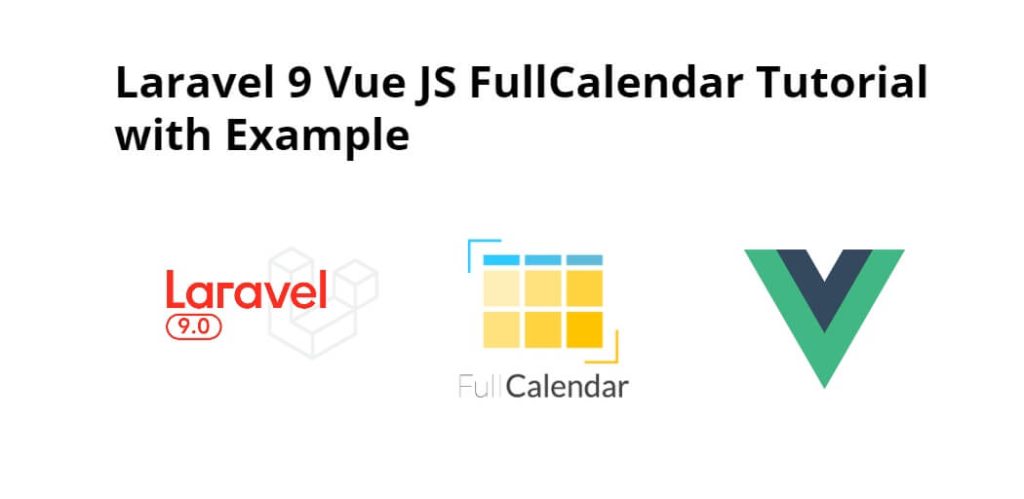Laravel 9 Vue js fullcalendar example; In this tutorial, we will learn how to display events on the calendar using vue fullcalendar components in laravel 9 vue js apps.
FullCalendar is a lightweight yet powerful and developer-friendly JavaScript library to create flexible, draggable event calendars on the modern web app. Note that the FullCalendar now works as a Vanilla (ES6) JavaScript since v4, which removes jQuery and moment as dependencies
Laravel 9 Vue JS FullCalendar Tutorial with Example
Follow the following steps to integrate and use fullCalendar in laravel vue js apps:
- Step 1: Install Laravel 9 App
- Step 2: Connecting App to Database
- Step 3: Create Model And Migration
- Step 4: NPM Module Configuration For Vue Js
- Step 5: Add Routes
- Step 6: Create Controller By Command
- Step 7: Create Vue Component
- Step 8: Create Blade Views And Initialize Vue Components
- Step 9: Run Development Server
Step 1: Install Laravel 9 App
In this step, we need to install laravel latest application setup, So open terminal OR command prompt and run the following command:
composer create-project --prefer-dist laravel/laravel blog
Step 2: Connecting App to Database
After successfully install laravel new application, Go to project root directory and open .env file. Then set up database credential in .env file as follow:
DB_CONNECTION=mysql DB_HOST=127.0.0.1 DB_PORT=3306 DB_DATABASE=here database name here DB_USERNAME=here database username here DB_PASSWORD=here database password here
Step 3: Create Model And Migration
Next step, we need to run the following command:
php artisan make:model Event -m
This command will create one model name Event.php and also create one migration file for the events table.
Now open create_events_table.php migration file from database>migrations and replace up() function with following code:
<?php
use Illuminate\Support\Facades\Schema;
use Illuminate\Database\Schema\Blueprint;
use Illuminate\Database\Migrations\Migration;
class CreateEventsTable extends Migration
{
/**
* Run the migrations.
*
* @return void
*/
public function up()
{
Schema::create('events', function (Blueprint $table) {
$table->bigIncrements('id');
$table->string('title');
$table->date('start');
$table->date('end');
$table->timestamps();
});
}
/**
* Reverse the migrations.
*
* @return void
*/
public function down()
{
Schema::dropIfExists('events');
}
}
Next, migrate the table using the below command:
php artisan migrate
Next, Navigate to app/Models/Event.php and update the following code into Event.php model as follow:
<?php
namespace App\Models;
use Illuminate\Database\Eloquent\Factories\HasFactory;
use Illuminate\Database\Eloquent\Model;
class Event extends Model
{
use HasFactory;
protected $fillable = [
];
}
Step 4: NPM Module Configuration For Vue Js
We need to setup Vue and install Vue dependencies using NPM. So run the following command on command prompt:
php artisan preset vue
Install all Vue dependencies:
npm install
After that, install vue full calendar dependencies by using the below command:
npm install --save vue-full-calendar npm install --save babel-runtime npm install babel-preset-stage-2 --save-dev npm install moment --save
Step 5: Add Routes
Next step, go to routes folder and open web.php file and add the following routes into file:
routes/web.php
use App\Http\Controllers\EventController;
Route::get('events', [EventController::class, 'index']);
Step 6: Create Controller By Command
Next step, open command prompt and run the following command to create a controller by an artisan:
php artisan make:controller EventController
After that, go to app\Http\Controllers and open EventController.php file. Then update the following code into EventController.php file:
namespace App\Http\Controllers;
use App\Models\Event;
use Illuminate\Http\Request;
class EventController extends Controller
{
public function index(Request $request)
{
$events = Event::get(['title','start']);
return response()->json(["events" => $events]);
}
}
Step 7: Create Vue Component
Next step, go to resources/assets/js/components folder and create a file called FullCalendarComponent.vue.
Now, update the following code into FullCalendarComponent.vue components file:
<template>
<div class="container">
<full-calendar :event-sources="eventSources"></full-calendar>
</div>
</template>
<script>
export default{
data() {
return {
eventSources: [
{
events(start, end, timezone, callback) {
axios.get('http://localhost:8000/events').then(response => {
callback(response.data.events)
})
},
color: 'yellow',
textColor: 'black',
}
]
}
}
}
</script>
Now open resources/assets/js/app.js and include the FullCalendarComponent.vue component as follow:
require('./bootstrap');
import 'fullcalendar/dist/fullcalendar.css';
window.Vue = require('vue');
import FullCalendar from 'vue-full-calendar'; //Import Full-calendar
Vue.use(FullCalendar);
Vue.component('fullcalendar-component', require('./components/FullCalendarComponent.vue').default);
const app = new Vue({
el: '#app',
});
Step 8: Create Blade Views And Initialize Vue Components
In this step, navigate to resources/views and create one folder named layouts. Inside this folder create one blade view file named app.blade.php file.
Next, Navigate to resources/views/layouts and open app.blade.php file. Then update the following code into app.blade.php file as follow:
<!doctype html>
<html>
<head>
<meta charset="utf-8">
<meta name="viewport" content="width=device-width, initial-scale=1">
<meta name="csrf-token" content="{{ csrf_token() }}">
<title>Laravel Vue JS FullCalendar Example - Tutsmake.com</title>
<script src="{{ asset('js/app.js') }}" defer></script>
<link href="{{ asset('css/app.css') }}" rel="stylesheet">
@stack('fontawesome')
</head>
<body>
<div id="app">
<main class="py-4">
@yield('content')
</main>
</div>
</body>
</html>
Next, Navigate to resources/views/ and open welocome.blade.php. Then update the following code into welcome.blade.php file as follow:
@extends('layouts.app')
@section('content')
<div class="container">
<div class="row justify-content-center">
<div class="col-md-8">
<div class="card">
<div class="card-header">Laravel Vue JS FullCalendar Example</div>
<div class="card-body">
<fullcalendar-component></fullcalendar-component>
</div>
</div>
</div>
</div>
</div>
@endsection
Step 9: Run Development Server
Run the following command to start the development server:
npm run dev or npm run watch
Conclusion
In this laravel vue js fullcalendar example, we have learned how show events on calendar using vue js fullcalendar components in laravel.