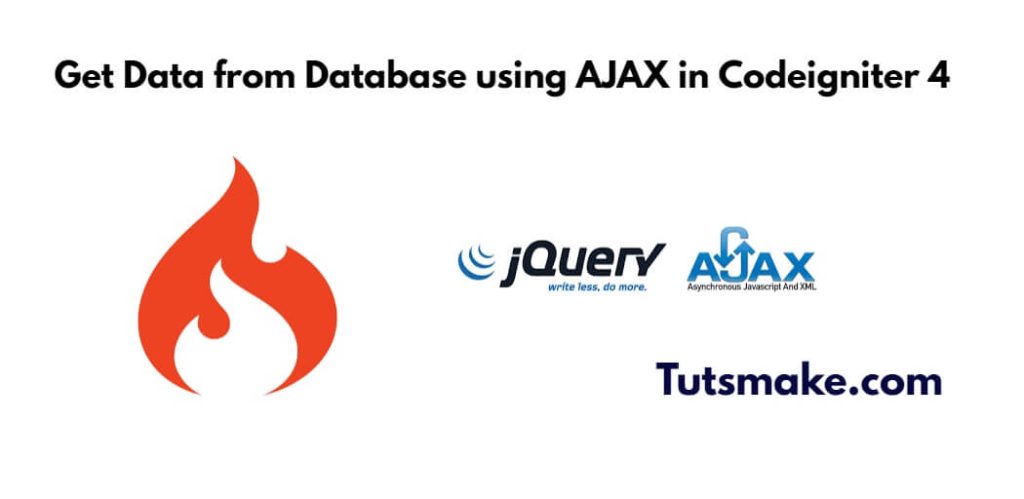To get data from database using ajax jquery in codeIgniter 4; In this tutorial guide, you will learn how to fetch or get data from database using jquery ajax in codeIgniter 4 projects.
Codeigniter 4 Get Data from Database Using Ajax jQuery
Using the following steps, you can fetch or get data from database in codeigniter 4 and display in table using jQuery Ajax:
- Step 1: Setup Codeigniter Project
- Step 2: Basic Configurations
- Step 3: Create a Database and Tables
- Step 4: Setup Database Credentials
- Step 5: Create Model and Controller
- Step 6: Create a Views
- Step 7: Start Development server
Step 1: Setup Codeigniter Project
In this step, you need to download the latest version of Codeigniter 4, Go to this link https://codeigniter.com/download and Download Codeigniter 4 fresh new setup and unzip the setup in your local system xampp/htdocs/ . And change the download folder name “demo”
Step 2: Basic Configurations
Next step, you need to set some basic configuration on the app/config/app.php file, so let’s visit application/config/config.php and open this file on the text editor.
Then Set Base URL like this
public $baseURL = 'http://localhost:8080'; To public $baseURL = 'http://localhost/demo/';
Step 3: Create a Database and Tables
Once you have setup basic configuration. Now, you need to create a database name demo, so let’s open your PHPMyAdmin and create the database with the name demo.
So, you can use the below SQL query for creating a table in your database.
CREATE TABLE users (
id int(11) NOT NULL AUTO_INCREMENT COMMENT 'Primary Key',
name varchar(100) NOT NULL COMMENT 'Name',
email varchar(255) NOT NULL COMMENT 'Email Address',
PRIMARY KEY (id)
) ENGINE=InnoDB DEFAULT CHARSET=latin1 COMMENT='datatable demo table' AUTO_INCREMENT=1;
INSERT INTO `users` (`id`, `name`, `email`) VALUES
(1, 'John Doe', '[email protected]'),
(2, 'Vanya Hargreeves', '[email protected]'),
(3, 'Luther Hargreeves', '[email protected]'),
(4, 'Diego Hargreeves', '[email protected]'),
(5, 'Klaus Hargreeves', '[email protected]'),
(6, 'Ben Hargreeves', '[email protected]'),
(7, 'The Handler', '[email protected]');
Step 4: Setup Database Credentials
Once you have created database for your ci projects. Now, you need to connect to your created database with ci projects.
So, you need to visit app/Config/Database.php and open database.php file in text editor. After opening the file in a text editor, Then set up database credentials in this file like below.
public $default = [ 'DSN' => '', 'hostname' => 'localhost', 'username' => 'root', 'password' => '', 'database' => 'demo', 'DBDriver' => 'MySQLi', 'DBPrefix' => '', 'pConnect' => false, 'DBDebug' => (ENVIRONMENT !== 'production'), 'cacheOn' => false, 'cacheDir' => '', 'charset' => 'utf8', 'DBCollat' => 'utf8_general_ci', 'swapPre' => '', 'encrypt' => false, 'compress' => false, 'strictOn' => false, 'failover' => [], 'port' => 3306, ];
Step 5: Create Model and Controller
In this steps, you need to create one model and controller file in your ci projects.
So go to app/Models/ and create here one model. And then you need to create one model name userModel.php and update the following code into your userModel.php file:
<?php
namespace App\Models;
use CodeIgniter\Model;
class UserModel extends Model
{
protected $table = 'users';
protected $allowedFields = ['name', 'email'];
public function getUsers($id = false) {
if($id === false) {
return $this->findAll();
} else {
return $this->getWhere(['id' => $id]);
}
}
}
?>
Next, Go to app/Controllers and create a controller name AjaxController.php. In this controller, you need to create some method/function. As follows:
<?php
namespace App\Controllers;
use CodeIgniter\Controller;
use App\Models\UserModel;
class AjaxController extends BaseController {
public function index(){
$data['name'] = 'Mac Shine';
$data['content'] = 'list/index';
return view('templates/main', $data);
}
public function user_table(){
$model = new UserModel();
$data['users'] = $model->getUsers();
echo view('list/user_table', $data);
}
}
?>
Next, Open app/Config/Routes.php file and define the following route inside it:
$routes->get('/', 'AjaxController::index');
$routes->match(['get', 'post'], 'AjaxController/user_table', 'AjaxController::user_table');
Step 6: Create a Views
Now you need to create app/Views/templates/main.php file and add the following code into it:
<!doctype html> <html lang="en"> <head> <!-- Required meta tags --> <meta charset="utf-8"> <meta name="viewport" content="width=device-width, initial-scale=1, shrink-to-fit=no"> <link rel="stylesheet" href="https://stackpath.bootstrapcdn.com/bootstrap/4.5.2/css/bootstrap.min.css"> <script src="https://code.jquery.com/jquery-3.5.1.min.js"></script> <title>Codeigniter AJAX Fetch Data from Database Example - Tutsmake.com</title> </head> <body> <?php echo view($content); ?> </body> </html>
Once you have created main.php file. Now you need to create list/index.php, go to the application/views/list folder and create the index.php file. and update the following HTML into your files:
<div id="userTable"> </div>
<script>
reloadTable()
function reloadTable() {
$.ajax({
url: "<?php echo site_url(); ?>/AjaxController/user_table",
beforeSend: function (f) {
$('#userTable').html('Load Table ...');
},
success: function (data) {
$('#userTable').html(data);
}
})
}
</script>
Then, create app/Views/list/user_table.php file and insert the given below code in it.
<table class="table">
<thead>
<tr>
<th>Id</th>
<th>Name</th>
<th>Email</th>
</tr>
</thead>
<tbody>
<?php foreach($users as $data) { ?>
<tr>
<td><?php echo $data['id']; ?></td>
<td><?php echo $data['name']; ?></td>
<td><?php echo $data['email']; ?></td>
</tr>
<?php } ?>
</tbody>
</table>
Step 7: Start Development server
Now, open your terminal or cmd and execute the following command into it to start the development server:
php spark serve
To start the development server, Go to the browser and hit below the URL.
http://localhost:8080
Conclusion
That’s all; In this tutorial guide, you have learned how to fetch or get data from a database and display in table using jquery Ajax in codeIgniter 4 projects.
Recommended Codeigniter Posts
If you have any questions or thoughts to share, use the comment form below to reach us.