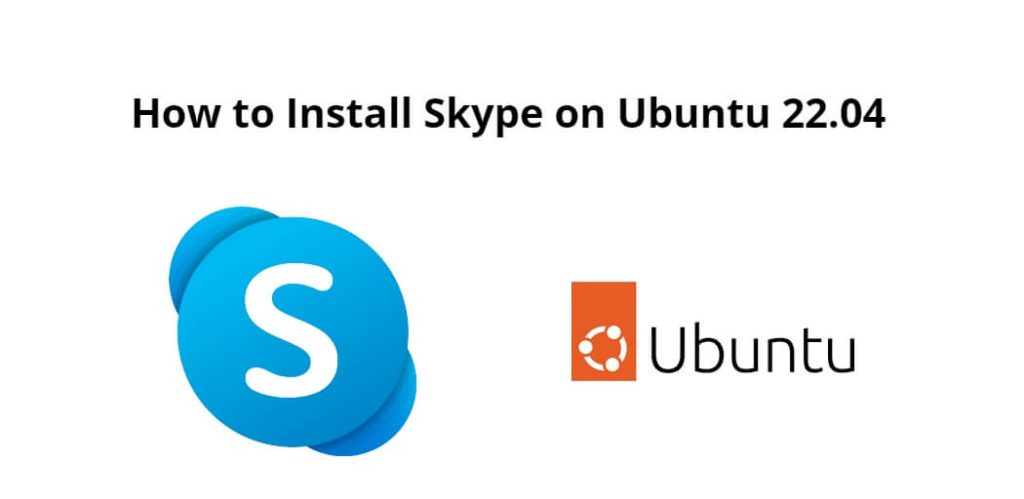Skype is a popular video-conferencing application. It was bought by Microsoft and thus we started to name it Microsoft skype. Microsoft skype has a massive userbase. It is free to install and use., You can use it on any operating system like Windows, Linux, macOS, and Android.
Install Skype on ubuntu 22.04; Through this tutorial, we will learn 3 simple way on how to install skype on ubuntu 22.04 system using a terminal or command line.
How to Install Skype on Ubuntu 22.04 using Terminal
There are a 3 simple ways to install skype on ubuntu 22.04 using terminal or command line:
- Install Skype On Ubuntu 22.04 Using Snapd
- Install Skype On Ubuntu 22.04 LTS Using Deb Package
- Install Skype On Ubuntu 22.04 LTS From Ubuntu Software Center
Install Skype On Ubuntu 22.04 Using Snapd
This is the first method for installing Skype on Ubuntu 22.04 is through Snap Store. So, use the following command to install Skype within a few minutes using a command; is as follows:
Open command prompt and execute the following command into it:
sudo apt install snapd
Once the above command has been executed, then execute the following command on command prompt to install skype on ubuntu 22.04 system:
sudo snap install skype --classic
Install Skype On Ubuntu 22.04 LTS Using Deb Package
This is the second method for installing Skype on Ubuntu 22.04 is through Deb Package. So, use the following command to install Skype within a few minutes using a command; is as follows:
Now, execute the following command on command prompt to update system dependencies:
sudo apt update
Then execute the following command on command prompt to download skype package:
wget https://repo.skype.com/latest/skypeforlinux-64.deb
Finally, execute the following deb command on command prompt to install skype on ubuntu 22.04:
sudo dpkg -i skypeforlinux-64.deb
Install Skype On Ubuntu 22.04 LTS From Ubuntu Software Center
This is the third method for installing Skype on Ubuntu 22.04 is through ubuntu software center or GUI. So, use the following steps to install Skype within a few minutes using a GUI; is as follows:
- Visit to All Applications search for Ubuntu Software and open it
- Search skype from the search box that you will see when you open Ubuntu software
- You will the skype icon on the search result
- Click on the Install button. Wait for a few minutes and Microsoft Skype will get installed on your Ubuntu 22.04 LTS.
Conclusion
Through this tutorial, we have learned 3 simple way on how to install skype on ubuntu 22.04 system.