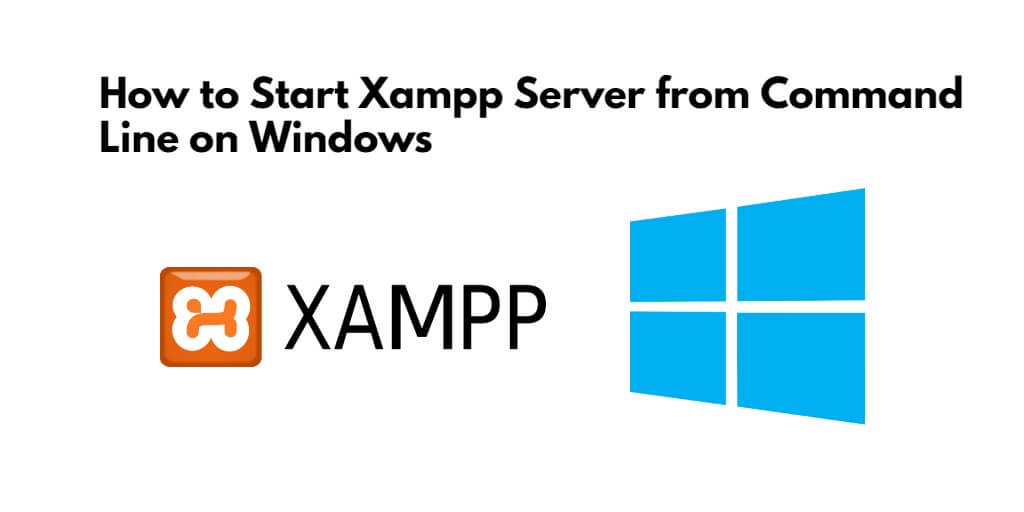Start xampp in windows 11/10 using cmd; In this tutorial, you will learn how to how to start/open xampp control panel in windows 11/10.
How to Start Xampp in Windows 11/10 using Command Line (cmd)
Let’s follow the following stesp to start xampp control panel in windows 11/10 using command line or cmd; is as follows:
- Step 1 – Start Command Line or Terminal
- Step 2 – Run Command to Start Xampp
Step 1 – Start Command Line or Terminal
First of all, press the window + R key to start the run box. And type cmd into your run box and then press enter to start the command line or terminal.
Step 2 – Run Command to Start Xampp
Now run the following command on command line or terminal to start the XAMPP control panel in windows 11/10 system:
C:\xampp\xampp-control.exe
Wait a few seconds after the command is executed. After that your xampp control panel will open. And it will look like the image given below:

Conclusion
That’s it; In this tutorial, you have learned how to how to start/open xampp control panel in windows 11/10.