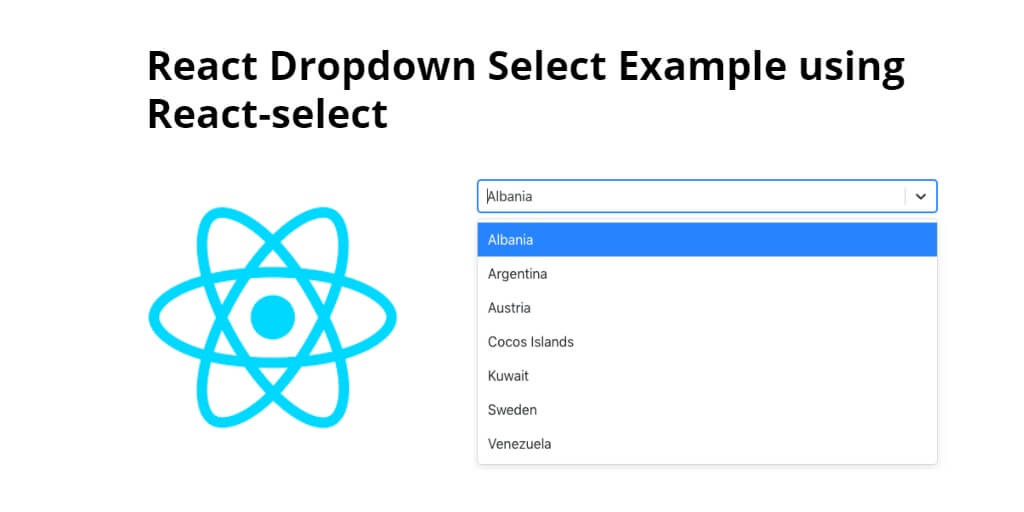In this example tutorial, you will learn from scratch how to select dropdown in react application using the npm react-select package.
How to Create Dropdown Select React.js
Just follow the following steps and how to implement select dropdown using react-select library in react js app:
- Step 1 – Create React App
- Step 2 – Install react-Select and Bootstrap
- Step 3 – Create Select Dropdown Component
- Step 4 – Add Component in App.js
Step 1 – Create React App
In this step, open your terminal and execute the following command on your terminal to create a new react app:
npx create-react-app my-react-app
To run the React app, execute the following command on your terminal:
npm start
Check out your React app on this URL: localhost:3000
Step 2 – Install react-Select and Bootstrap
In this step, execute the following command to install react-select and boostrap 4 library into your react app:
npm install bootstrap --save npm install react-select
Add bootstrap.min.css file in src/App.js file:
import React, { Component } from 'react'
import '../node_modules/bootstrap/dist/css/bootstrap.min.css';
function App() {
return (
<div>
<h2>How to Create Select Dropdown in React js app Example</h2>
</div>
);
}
export default App;
Step 3 – Create Select Dropdown Component
In this step, visit src directory of your react js app and create form component named SelectDropDownComponent.js. And add the following code into it:
import React, { Component } from 'react';
import Select from 'react-select';
const Countries = [
{ label: "Albania", value: 355 },
{ label: "Argentina", value: 54 },
{ label: "Austria", value: 43 },
{ label: "Cocos Islands", value: 61 },
{ label: "Kuwait", value: 965 },
{ label: "Sweden", value: 46 },
{ label: "Venezuela", value: 58 }
];
class SelectDropDownComponent extends React.Component {
render() {
return (
<div className="container">
<div className="row">
<div className="col-md-3"></div>
<div className="col-md-6">
<Select options={Countries} />
</div>
<div className="col-md-4"></div>
</div>
</div>
);
}
}
Step 4 – Add Component in App.js
In this step, you need to add SelectDropDownComponent.js file in src/App.js file:
import React from 'react';
import '../node_modules/bootstrap/dist/css/bootstrap.min.css';
import SelectDropDownComponent from './SelectDropDownComponent'
function App() {
return (
<div className="App">
<SelectDropDownComponent />
</div>
);
}
export default App;
Conclusion
React -Select Dropdown example; In this example tutorial, you have learned from scratch how to implement select dropdown with option in react application using the npm react-select package.