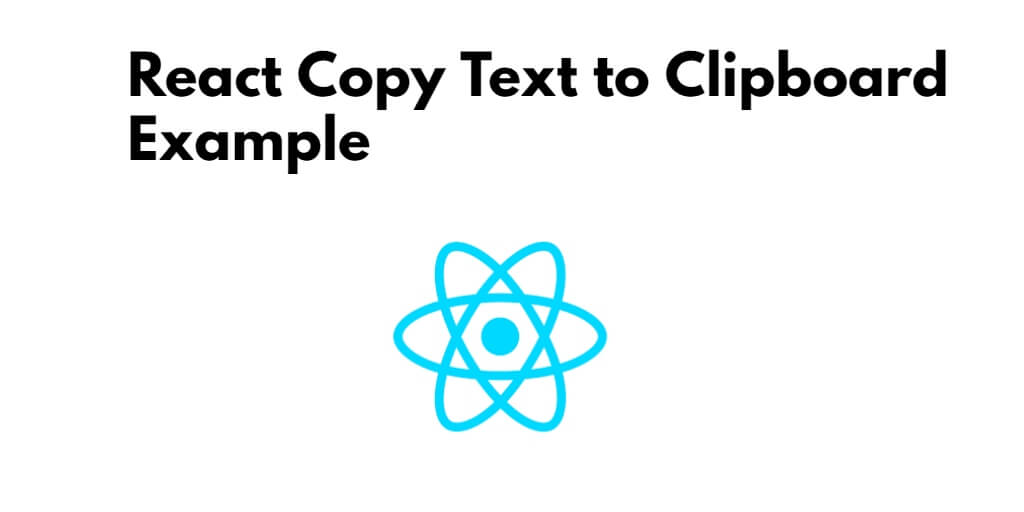In this article, you will explore how to copy text to the clipboard using the React js application using copy-to-clipboard.
How to Copy Text to Clipboard Using ReactJS
Here is an example of creating copy functions in your React application components.
Step 1 – Create React App
Run the following command on your cmd to create a new react app:
npx create-react-app my-react-app
To run the React app:
npm start
Check out your React app on this URL: localhost:3000
Step 2 – Install Copy to Clipboard and Bootstrap
Run the following commands to install react copy to clipboard and bootstrap library into your react app:
npm install bootstrap --save
npm install save copy-to-clipboard
Set up react-router and bootstrap.min.css file in src/App.js file:
import React from 'react';
import '../node_modules/bootstrap/dist/css/bootstrap.min.css';
function App() {
return (
<div>
<h2>How to Copy Text to Clipboard Using ReactJS</h2>
</div>
);
}
export default App;
Step 3 – Create Copy Clipboard Component
Navigate to the src directory of your react js app, and create a copy text to the clipboard component named clipboard.js:
import React, { Component } from "react";
import copy from "copy-to-clipboard";
import "./App.css";
Class CopyBoard extends Component {
constructor() {
super();
this.state = {
textToCopy: "Copy to Clipboard Demo!",
};
this.handleInputChange = this.handleInputChange.bind(this);
this.Copytext = this.Copytext.bind(this);
}
handleInputChange(e) {
this.setState({
textToCopy: e.target.value,
});
}
Copytext() {
copy(this.state.textToCopy);
}
render() {
const { textToCopy, btnText } = this.state;
return (
<div className="container">
<div class="row" className="hdr">
<div class="col-sm-12 btn btn-info">Copy to Clipboard Demo</div>
</div>
<div className="txt">
<textarea
className="form-control"
placeholder="Enter Text"
onChange={this.handleInputChange}
/>
<br />
<br />
<button className="btn btn-info" onClick={this.Copytext}>
Copy to Clipboard
</button>
</div>
</div>
);
}
}
export default CopyBoard;
Now, Open app.css file and add the following CSS in this file:
.txt
{
margin-bottom: 20px;
margin-top: 20px;
}
.hdr
{
margin-top: 20px;
}
Step 4 – Import Component in App.js
In this step, you need to add clipboard.js file in src/App.js file:
import React from 'react';
import '../node_modules/bootstrap/dist/css/bootstrap.min.css';
import Clipboard from './Clipboard'
function App() {
return (
<div className="App">
<Clipboard />
</div>
);
}
export default App;
Conclusion
That’s it, you have learn how to copy text to your clipboard using React JS using save copy-to-clipboard.