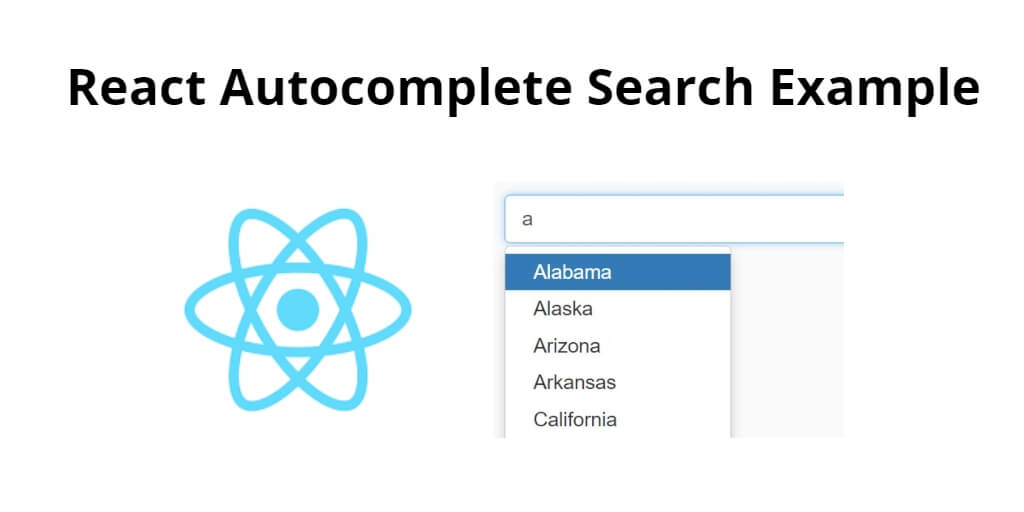Autocomplete search is a commonly used feature in modern web applications. In this tutorial, you will learn how to build an autocomplete search feature in React using the react-autosuggest library.
React Autocomplete Search Tutorial Example
Steps to implement autocomplete search on web pages or components:
Step 1 – Create React App
In this step, open your cmd and run the following command to create a new react app:
npx create-react-app react-autocomplete-search-example
This will create a new React app in a directory named react-autocomplete-search-example. Once the installation is complete, navigate to the app directory by typing the following command:
npm start
Check out your React app on this URL: localhost:3000
Step 2 – Install and Set up Bootstrap
Run the following command to install bootstrap library into your react app:
npm install bootstrap --save
Set up bootstrap.min.css file in src/App.js file:
import React, { Component } from 'react'
import '../node_modules/bootstrap/dist/css/bootstrap.min.css';
function App() {
return (
<div>
<h2>How to Create Autocomplete in React</h2>
</div>
);
}
export default App;
Step 3 – Install react-autocomplete
Run the following command to install npm install react-autosuggest --save into your react application:
npm install react-autosuggest --save
Step 4 – Creating the Autocomplete component
Create a new file named Autocomplete.js in the src directory and add the following code:
import React, { Component } from 'react';
import Autosuggest from 'react-autosuggest';
class Autocomplete extends Component {
constructor(props) {
super(props);
this.state = {
value: '',
suggestions: []
};
}
onChange = (event, { newValue }) => {
this.setState({
value: newValue
});
};
onSuggestionsFetchRequested = ({ value }) => {
const suggestions = this.getSuggestions(value);
this.setState({
suggestions: suggestions
});
};
onSuggestionsClearRequested = () => {
this.setState({
suggestions: []
});
};
getSuggestions = (value) => {
const inputValue = value.trim().toLowerCase();
const inputLength = inputValue.length;
return inputLength === 0 ? [] : this.props.options.filter(option =>
option.toLowerCase().slice(0, inputLength) === inputValue
);
};
getSuggestionValue = suggestion => suggestion;
renderSuggestion = suggestion => (
<div>
{suggestion}
</div>
);
render() {
const { value, suggestions } = this.state;
const inputProps = {
placeholder: this.props.placeholder,
value,
onChange: this.onChange
};
return (
<Autosuggest
suggestions={suggestions}
onSuggestionsFetchRequested={this.onSuggestionsFetchRequested}
onSuggestionsClearRequested={this.onSuggestionsClearRequested}
getSuggestionValue={this.getSuggestionValue}
renderSuggestion={this.renderSuggestion}
inputProps={inputProps}
/>
);
}
}
export default Autocomplete;
Step 5 – Import the Autocomplete component
In the App.js file import autocomplete component:
import React, { Component } from 'react';
import Autocomplete from './Autocomplete';
class App extends Component {
constructor(props) {
super(props);
this.state = {
options: [
'React',
'Angular',
'Vue',
'Ember',
'Backbone'
]
};
}
render() {
return (
<div>
<Autocomplete options={this.state.options} placeholder="Type 'r', 'a', 'v', 'e', or 'b'" />
</div>
);
}
}
export default App;
Conclusion
In this tutorial, you learned how to implement an autocomplete search feature in a React app using the react-autosuggest library.