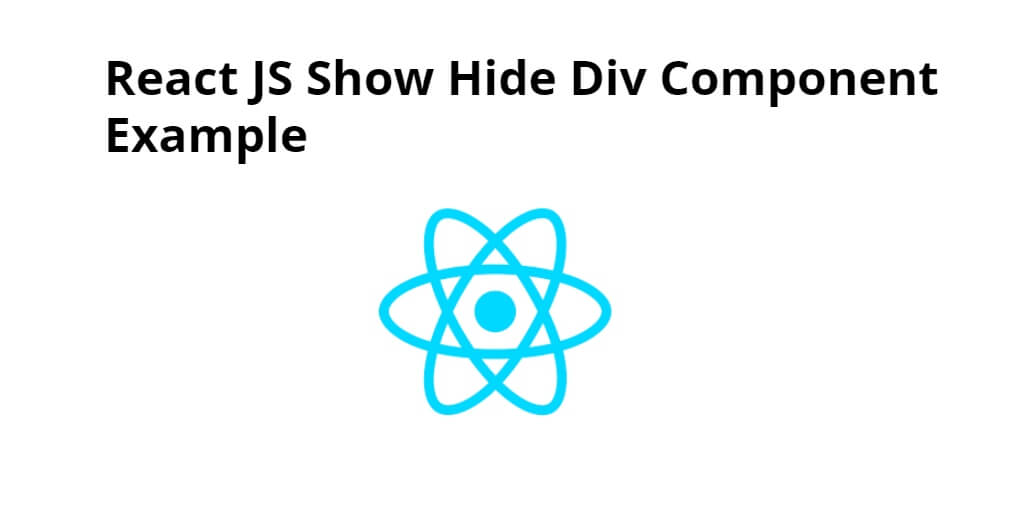In this tutorial, you will learn how to make hide show div component in react js app.
How to Show/Hide Div component in React JS
Just follow the following steps and create hide show div component:
Step 1 – Create React App
In this step, open your cmd and execute the following command to create a new react app:
npx create-react-app my-react-app
To run the React app, execute the following command on your cmd:
npm start
Check out your React app on this URL: localhost:3000
Step 2 – Set up Bootstrap
In this step, run the following command to install the bootstrap library into your react app:
npm install bootstrap --save
Set up bootstrap.min.css file in src/App.js file:
import React from 'react';
import '../node_modules/bootstrap/dist/css/bootstrap.min.css';
function App() {
return (
<div>
<h2>hide show div component in react js</h2>
</div>
);
}
export default App;
Step 3 – Create Hide Show Div Component
Go to src directory of your react js app and create some components named Comp1.js, Comp.js, and Hideshow.js.
Now open Comp1.js file and add following code into it:
import React, { Component } from "react";
class Comp1 extends Component {
constructor() {
super();
this.state = {
name: "ReactJS"
};
}
render() {
return <div>This is component1</div>;
}
}
export default Comp1;
Now open Comp2.js file and add following code into it:
import React, { Component } from "react";
class Comp2 extends Component {
constructor() {
super();
this.state = {
name: "ReactJS"
};
}
render() {
return <div>This is component2</div>;
}
}
export default Comp2;
Now open the Hideshow.js file and add the following code to it:
import React, { Component } from 'react'
import Comp1 from "./Comp1";
import Comp2 from "./Comp2";
export class HideShowDiv extends Component {
constructor() {
super();
this.state = {
name: "ReactJS",
showHideComp1: false,
showHideComp2: false,
};
this.hideComponent = this.hideComponent.bind(this);
}
hideComponent(name) {
console.log(name);
switch (name) {
case "showHideComp1":
this.setState({ showHideComp1: !this.state.showHideComp1 });
break;
case "showHideComp2":
this.setState({ showHideComp2: !this.state.showHideComp2 });
break;
default:
null;
}
}
render() {
const { showHideComp1, showHideComp2 } = this.state;
return (
<div>
<div class="col-sm-12 btn btn-info">
Show Hide component on Click in React JS App
</div>
{showHideComp1 && <Comp1 />}
<hr />
{showHideComp2 && <Comp2 />}
<hr />
<div>
<button className="btn btn-info" onClick={() => this.hideComponent("showHideComp1")}>
Click to hide Demo1 component
</button>
<button className="btn btn-info" onClick={() => this.hideComponent("showHideComp2")}>
Click to hide Demo2 component
</button>
</div>
</div>
);
}
}
export default HideShowDiv
Step 4 – Add Component in App.js
In this step, you need to add HideShowDiv.js file in src/App.js file:
import React from 'react';
import '../node_modules/bootstrap/dist/css/bootstrap.min.css';
import HideShowDiv from './HideShowDiv'
function App() {
return (
<div className="App">
<HideShowDiv />
</div>
);
}
export default App;
Conclusion
hide show div component in react js, you have learned how to show and hide div component in react js app.