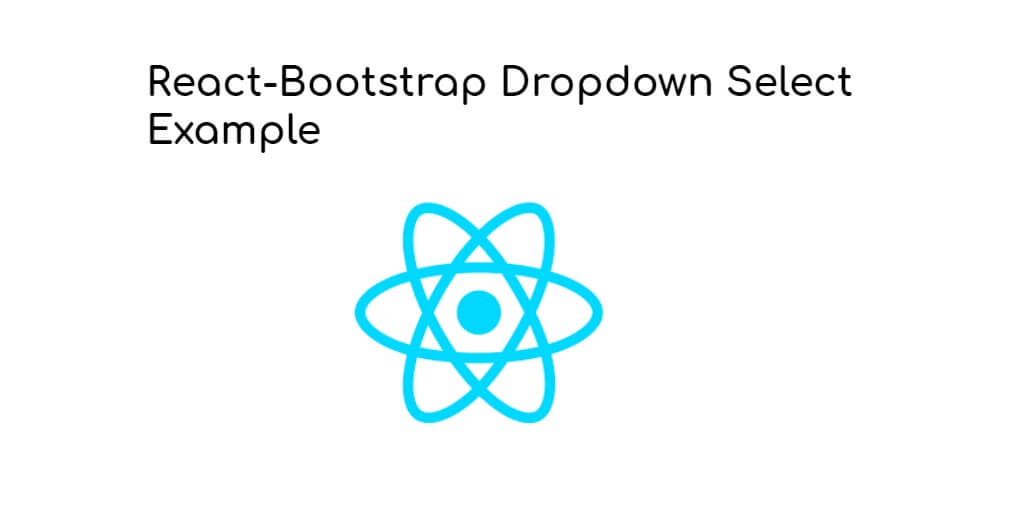In this tutorial, you will learn how to create select dropdown with option in react js application using react-bootstrap library.
How to Create and Use Bootstrap Dropdown Select In React Js
Steps to implement the bootstrap-select dropdown with option:
Step 1 – Create React App
In this step, open your cmd and run the following command to create a new react app:
npx create-react-app my-react-app
To run the React app, execute the following command on your terminal:
npm start
Check out your React app on this URL: localhost:3000
Step 2 – Install and Set up Bootstrap
In this step, run the following command to install bootstrap library into your react app:
npm install bootstrap --save
Set Up bootstrap.min.css file in src/App.js file:
import React, { Component } from 'react'
import '../node_modules/bootstrap/dist/css/bootstrap.min.css';
function App() {
return (
<div>
<h2>How to Create Select Dropdown in React</h2>
</div>
);
}
export default App;
Step 3 – Create Select Dropdown Component
To create a dropdown component Dropdown.js file in src directory:
import React from 'react';
import { Dropdown } from 'react-bootstrap';
function DropdownComponent() {
return (
<Dropdown>
<Dropdown.Toggle variant="success" id="dropdown-basic">
Dropdown Button
</Dropdown.Toggle>
<Dropdown.Menu>
<Dropdown.Item href="#/action-1">Action 1</Dropdown.Item>
<Dropdown.Item href="#/action-2">Action 2</Dropdown.Item>
<Dropdown.Item href="#/action-3">Action 3</Dropdown.Item>
</Dropdown.Menu>
</Dropdown>
);
}
export default DropdownComponent;
Step 4 – Import the Dropdown Component
Import dropdown component in app.js file:
import React from 'react';
import DropdownComponent from './Dropdown';
function App() {
return (
<div className="App">
<DropdownComponent />
</div>
);
}
export default App;
Conclusion
In this tutorial, you learned how to create a dropdown using Bootstrap in React.