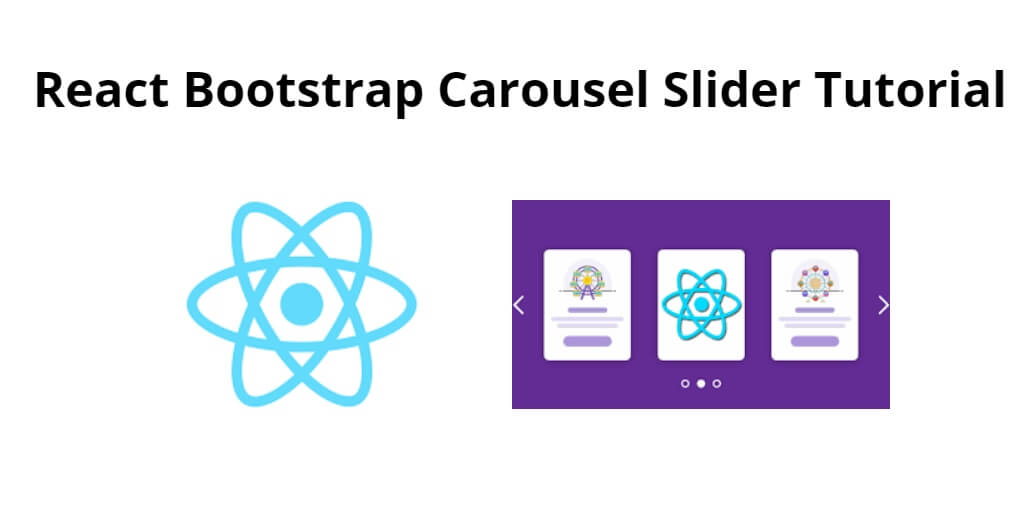Bootstrap Carousel allows users to slide images or text in the slider, in this tutorial, you will learn how to implement Bootstrap Carousel Slider in React JS apps.
How to use Bootstrap Carousel Slider in React JS
Steps to implement bootstrap carousel slider in react js app:
Step 1 – Create React App
In this step, open your terminal and execute the following command on your terminal to create a new react app:
npx create-react-app my-react-app
To run the React app, execute the following command on your terminal:
npm start
Check out your React app on this URL: localhost:3000
Step 2 – Install React Bootstrap
In this step, execute the following command to install react boostrap library into your react app:
npm install react-bootstrap bootstrap
Add bootstrap.min.css file in src/App.js file:
import React, { Component } from 'react'
import '../node_modules/bootstrap/dist/css/bootstrap.min.css';
function App() {
return (
<div>
<h2>How to use Bootstrap carousel slider in React</h2>
</div>
);
}
export default App;
Step 3 – Create React Bootstrap carousel component
Import import { Carousel } from ‘react-bootstrap’;'” Into your table component.
Create BootstrapCarouselComponent.js file. So, visit the src directory of your react js app and create a table component file named BootstrapCarouselComponent.js. And add the following code into it:
// src/components/bootstrap-carousel.component.js
import React from "react";
import { Carousel } from 'react-bootstrap';
import 'bootstrap/dist/css/bootstrap.min.css';
class BootstrapCarouselComponent extends React.Component {
render() {
return (
<div>
<div className='container-fluid' >
<div className="row">
<div className="col-sm-12">
<h3>React Bootstrap Carousel</h3>
</div>
</div>
<div className="row">
<div className="col-12">
<Carousel>
<Carousel.Item>
<img
className="d-block w-100"
src="https://picsum.photos/500/300?img=1"
alt="First slide"
/>
<Carousel.Caption>
<h3>First slide label</h3>
<p>Nulla vitae elit libero, a pharetra augue mollis interdum.</p>
</Carousel.Caption>
</Carousel.Item>
<Carousel.Item>
<img
className="d-block w-100"
src="https://picsum.photos/500/300?img=2"
alt="Second slide"
/>
<Carousel.Caption>
<h3>Second slide label</h3>
<p>Lorem ipsum dolor sit amet, consectetur adipiscing elit.</p>
</Carousel.Caption>
</Carousel.Item>
<Carousel.Item>
<img
className="d-block w-100"
src="https://picsum.photos/500/300?img=3"
alt="Third slide"
/>
<Carousel.Caption>
<h3>Third slide label</h3>
<p>Praesent commodo cursus magna, vel scelerisque nisl consectetur.</p>
</Carousel.Caption>
</Carousel.Item>
</Carousel>
</div>
</div>
</div>
</div>
)
};
}
export default BootstrapCarouselComponent;
Step 4 – Add React Bootstrap carousel Component in App.js
In this step, you need to add BootstrapCarouselComponent.js file in src/App.js file:
import React from 'react';
import '../node_modules/bootstrap/dist/css/bootstrap.min.css';
import BootstrapCarouselComponent from './BootstrapCarouselComponent'
function App() {
return (
<div className="App">
<BootstrapCarouselComponent />
</div>
);
}
export default App;
Step 5 – Properties and Methods on <Carousel/>
Following are the properties and methods available on the bootstrap Carousel component
Properties
controlsfadeslideintervalkeyboardnextLabelprevLabelnextIconprevIcon
Methods
onSelect()onSlid()onSlide()
Conclusion
That’s it, you have learned how to integrate the bootstrap carousel slider in react js apps.