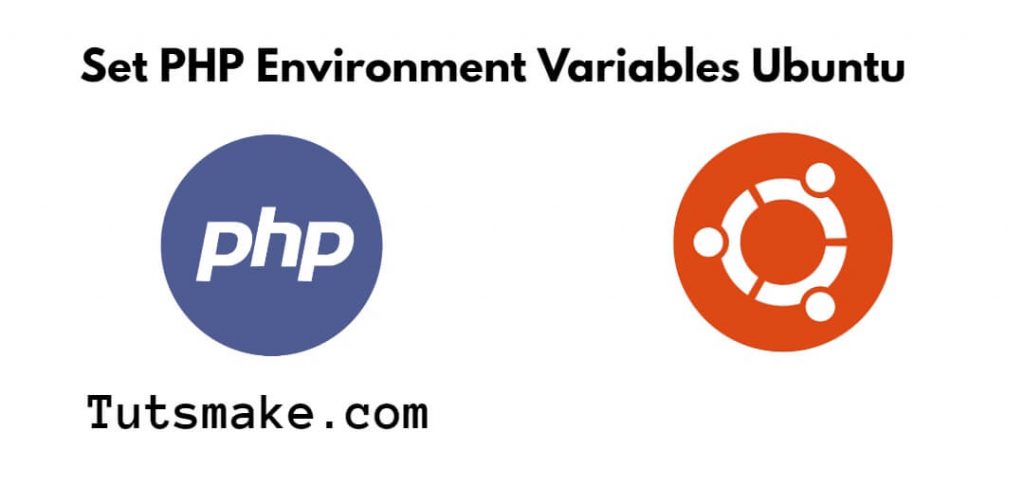To set PHP environment variables in Ubuntu, you can configure your PHP application with specific settings, such as database credentials, debugging options, or any other configuration parameters. Environment variables make it easier to manage these settings without modifying your PHP code directly.
In this tutorial, you will learn how to set PHP environment variables in an Ubuntu environment.
How to Set PHP Environment Variables in Ubuntu
To set PHP environment variables in Ubuntu, you can use the following steps:
- Step 1: Update System Packages
- Step 2: Choose Environment Variables
- Step 3: Edit the
.bashrcor.bash_profileFile - Step 4: Set/Add Environment Variables
- Step 5: Reload Your Bash Environment
- Step 6: Verify the Environment Variable
Step 1: Update System Packages
Firstly, open your terminal and execute the following command into it to update system packages:
sudo apt update sudo apt install php
Step 2: Choose Your Environment Variables
Next, you need to decide which environment variables you want to set. These variables can include database connection details, API keys, or any configuration-specific values your PHP application requires.
Step 3: Edit the .bashrc or .bash_profile File
You can set environment variables in the system-wide .bashrc file or your user’s .bashrc or .bash_profile file. The latter is usually preferred, as it allows you to define environment variables specifically for your user.
Open your preferred terminal and use a text editor (e.g., Nano, Vim, or Gedit) to edit the .bashrc or .bash_profile file:
For the current user:
nano ~/.bashrc
For a different user (replace username with the target username):
sudo nano /home/username/.bashrc
Step 4: Set/Add Environment Variables
Add your environment variables in the format export VARIABLE_NAME="variable_value". For example, to set a database connection variable:
export DB_HOST="localhost" export DB_USERNAME="myuser" export DB_PASSWORD="mypassword"
Save the file and exit your text editor.
Step 5: Reload Your Bash Environment
To make the changes take effect, you can either restart your terminal or execute the following command:
source ~/.bashrc
Step 6: Verify the Environment Variable
You can access these environment variables in your PHP scripts using the getenv() function or the $_ENV superglobal. For example:
$dbHost = getenv('DB_HOST');
$dbUsername = getenv('DB_USERNAME');
$dbPassword = getenv('DB_PASSWORD');
Alternatively, you can use $_ENV:
$dbHost = $_ENV['DB_HOST']; $dbUsername = $_ENV['DB_USERNAME']; $dbPassword = $_ENV['DB_PASSWORD'];
Create a simple PHP script to verify that your environment variables are accessible:
<?php
$dbHost = getenv('DB_HOST');
$dbUsername = getenv('DB_USERNAME');
$dbPassword = getenv('DB_PASSWORD');
echo "Database Host: " . $dbHost . "<br>";
echo "Database Username: " . $dbUsername . "<br>";
echo "Database Password: " . $dbPassword . "<br>";
?>
Conclusion
That’s it! You’ve successfully set and accessed PHP environment variables in Ubuntu. This can help you keep sensitive information secure and manage configuration settings for your PHP applications.