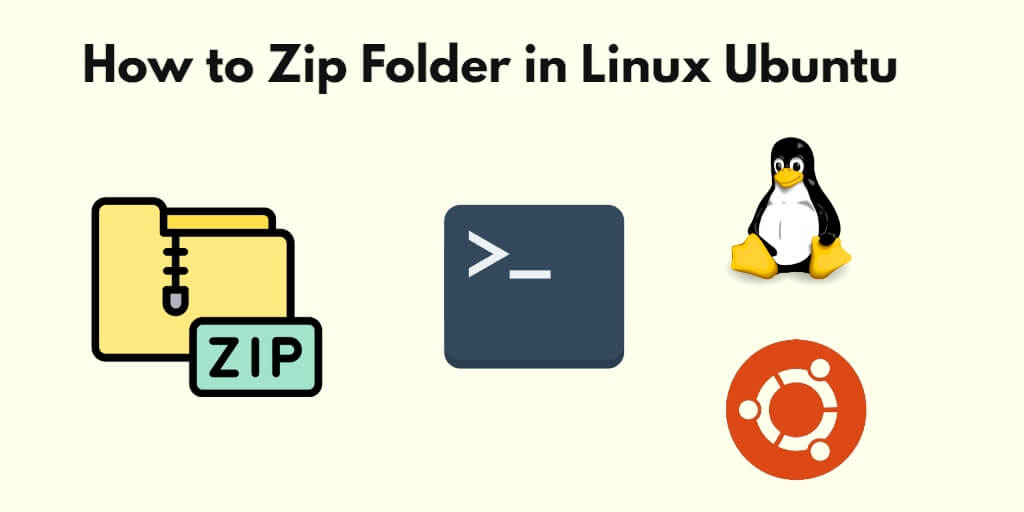If you use a Linux Ubuntu Server, and you need to create a zip archive file of a folder, you can use the command zip -r [zipfile.zip] [directory] on the command line.
In the tutorial guide, let’s see how you can create a zip of a single or multiple folders and protect it with a password. Here are some options for these:
Option 1: Zip Folder Ubuntu Linux
To create a zip on the command line of a folder, you need to use the zip -r zip_name.zip directory_name command:
zip -r zip_name.zip folder
For example, if you have a folder named myPhotosFolder and you want to create a my_photos_folder.zip file of it, you would use the following command on terminal:
zip -r my_photos_folder.zip myPhotosFolder
Option 2: Create Zip Multiple Folders at Once Linux Ubuntu
To create a zip of multiple folders at once command line, you can use zip -r my_zip_file.zip folder1 folder2 folder3 command on an Ubuntu Linux command line:
zip -r my_zip_file.zip folder1 folder2 folder3
For example, if you have a multiple folder named myPhotosFolder, myPhotosFolder1, myPhotosFolder2 and you want to create a my_all_photos_folder.zip file of it, you would use the following command:
zip -r my_all_photos_folder.zip myPhotosFolder myPhotosFolder1 myPhotosFolder2
Option 3: Password Protected Folder Linux Ubuntu
To create password protected zip file of the folder on the command line, you can use the -e option with zip -r zip_name.zip directory_name command, you can see this:
zip -e archivename.zip folder
The command will be prompted to enter and verify the archive password:
Enter password: Verify password:
For example, if you have a folder named myPhotosFolder and you want to create a my_photos_folder.zip file of it password protected, you would use the following command:
zip -r -e my_photos_folder.zip myPhotosFolder
my_photos_folde.zip file of MyPhotoFolder that you have created is password protected.
Here is the video guide on how to zip folder on linux ubuntu terminal:
Conclusion
That’s it; You have learned how to create a zip file of a folder with password protected and without a password in the Linux Ubuntu command line.
If you have any questions related to this tutorial, you can ask in comment box.