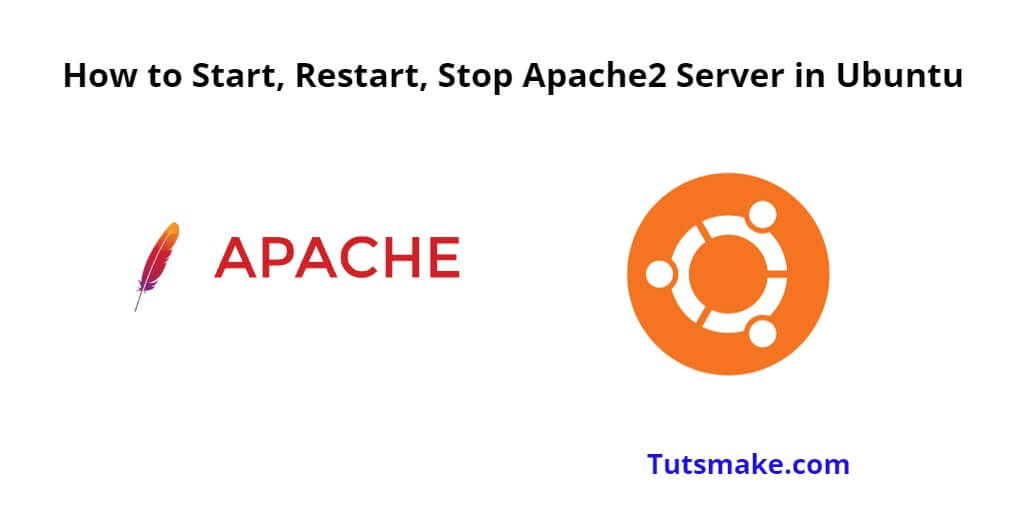Apache 2 is a popular web server software used to host websites and serve web content. It’s important to know how to start, restart, and stop Apache 2 when you’re managing a web server. So, In this tutorial, you will learn how to start, stop and restart apache2 server on ubuntu command line.
How to Start, Restart, Stop Apache2 Server in Ubuntu 22.04
Here are some commands to start, restart, and stop Apache 2 on Ubuntu 22.04;
Start Apache2 Ubuntu
To start the Apache2 web server ubuntu, you can use the following command:
sudo systemctl start apache2
Stop Apache2 Ubuntu
To stop the Apache2 web server, you can use the following command:
sudo systemctl stop apache2
Restart Apache2 Ubuntu
To restart the Apache2 web server (for example, after making configuration changes), you can use the following command:
sudo systemctl restart apache2
Important Note:- If you start, restart, and stop the apache2 server and you get failed to start/stop, restart apache2.service unit apache2.service not found ubuntu or job for apache2.service failed because the control process exited with error code, then you can fix this type of error with failed to start/stop and restart the apache2 http server ubuntu tutorial.
Check Status Apache2
You can check the status of the Apache 2 service using the following command:
sudo systemctl status apache2
This command will provide information about whether Apache 2 is running, its current status, and recent log messages. This can be helpful for troubleshooting.
Remember, it’s important to have superuser (root) privileges to perform these actions, which is why we use sudo.
Please note that in some versions of Ubuntu, you might come across the old service command instead of systemctl. The service command works similarly, but systemctl is the newer and more preferred way of managing services in modern Ubuntu versions.
Some additional commands for Enabling and Disabling Apache2 on Boot
To make Apache2 start automatically when your system boots up, you can enable the service with this command:
sudo systemctl enable apache2
Conversely, if you want to disable Apache2 from starting at boot time, you can use:
sudo systemctl disable apache2
Conclusion
In summary, managing the Apache2 web server on Ubuntu 20.4| 22.04 involves starting it with sudo systemctl start apache2, restarting it using sudo systemctl restart apache2, and stopping it using sudo systemctl stop apache2.